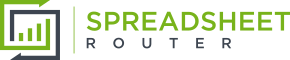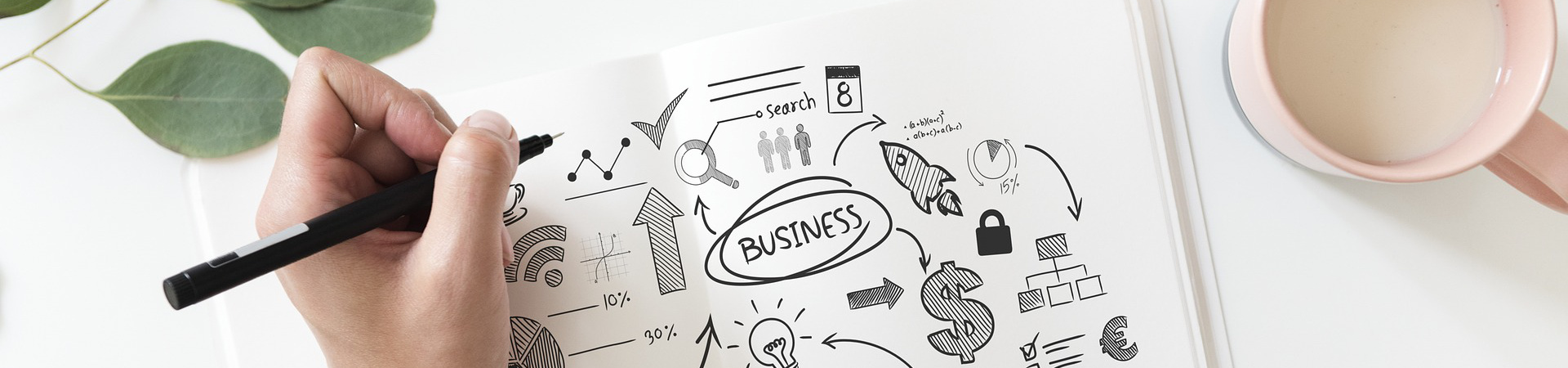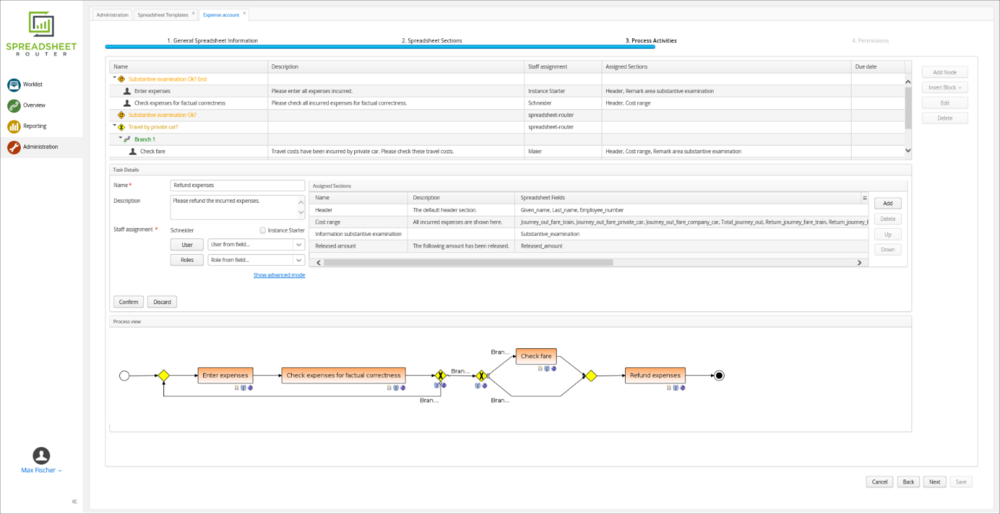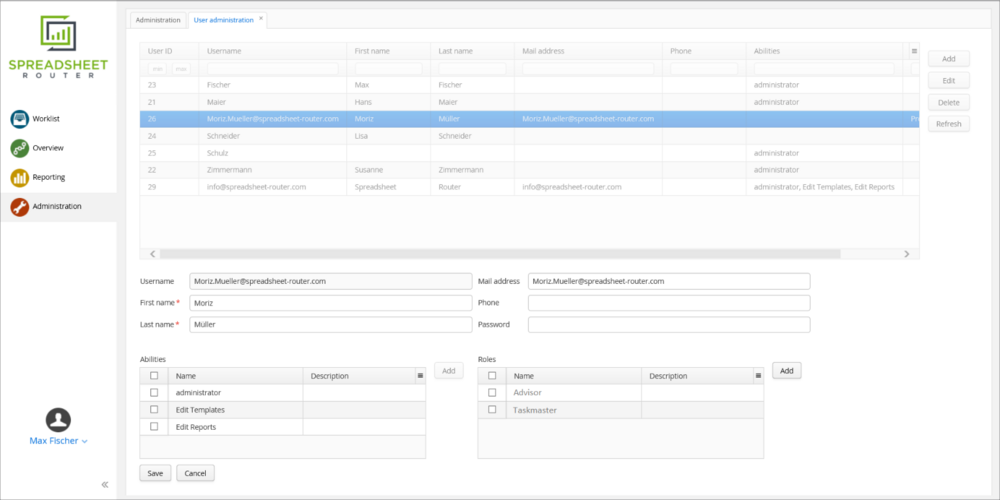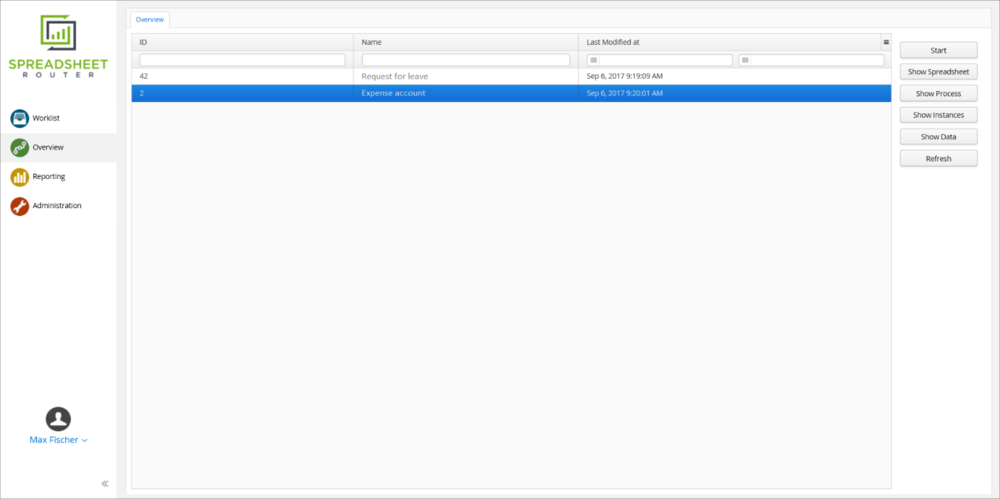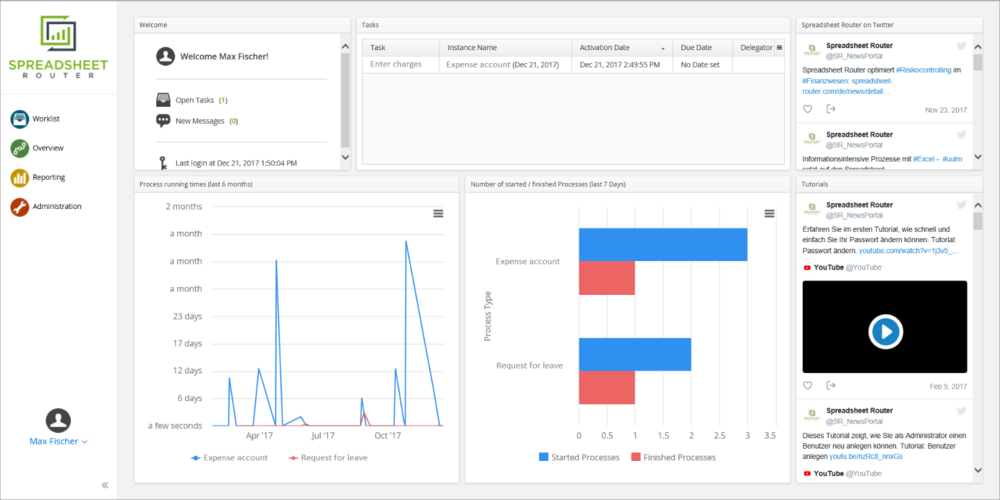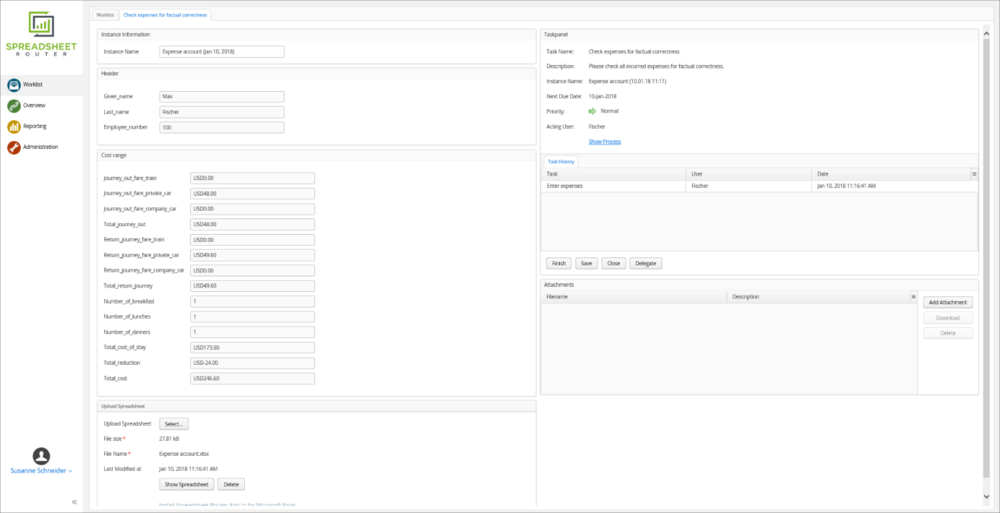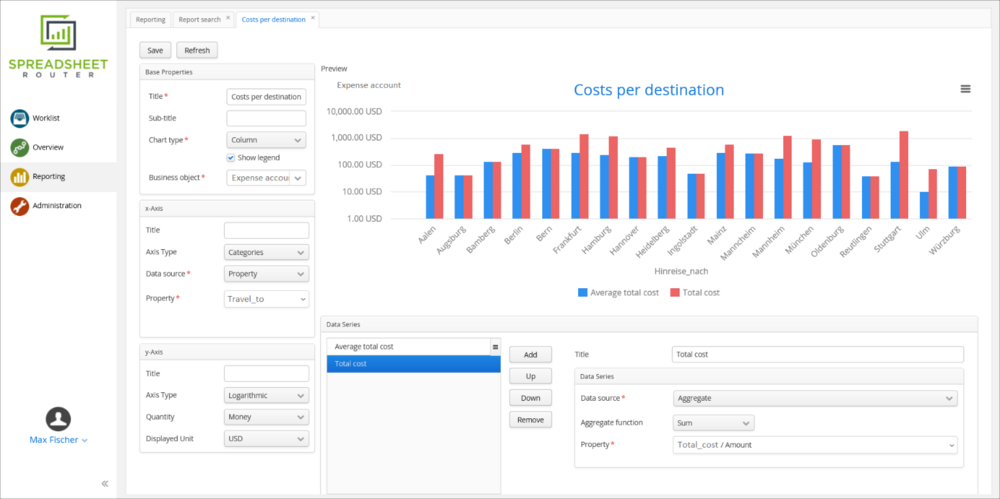What’s an Excel workflow (and what’s not)?
With Excel workflow, we don’t mean the modeling of process and workflow models in Excel. That is not what this tour is about.
We refer to Excel workflow as a workflow that is carried out using Excel spreadsheets and forms, for example to collect data, to document work results or to make computations.
Typically, we are talking about human workflows involving multiple users, each of them doing some work and entering some data into the spreadsheet, thus doing a part of the tasks to be done the overall workflow. It’s very likely that you've encountered such Excel workflows in your work life.
1. Creating and instantiating a spreadsheet workflow template
Let’s assume we have an Excel spreadsheet for collecting, storing and evaluating some information. What we want is to route this spreadsheet through a workflow and to let users do certain tasks that involves entering information in a certain order. For that, Spreadsheet Router lets you model the workflow for this spreadsheet using an intuitive graphical interface and BPMN. Workflow modeling is made really easy and can be done even by workflow novices. Simple but also complex workflows can be captured with
- Conditional splits / decision points (e.g., if condition „a“, user A / task X, if condition „b“, user B / task Y),
- Parallel / concurrent tasks and branches (e.g., users A and B work on a Spreadsheet concurrently) and
- Loops (e.g., if the spreadsheet’s not correct, return to the last user who worked on it)
Spreadsheet Router lets you define individual access control rules for each spreadsheet workflow templates (e.g., who can run a workflow instance of that template ). The user management interface lets you create users and roles and grant them rights, for example who is allowed to monitor runtime data.
When opening a task, the user will see the task details including data extracted from the spreadsheet, information on who has worked on the spreadsheet, the spreadsheet’s due date and attachments like pictures or documents. The spreadsheet can be opened from the Spreadsheet Router interface with a single click.
Once a user is done working on the spreadsheet and concludes the workflow task, Spreadsheet Router automatically updates and synchronizes data. The spreadsheet is passed on to next users or roles as predefined in the workflow template. If the workflow task is not yet done, the user can resume and continue working on that task at any other time. A built-in chat feature allows for quickly asking and answering questions on tasks.
Spreadsheet Router not only enables the evaluation of data gathered in a single spreadsheet but also across all spreadsheets / workflow instances of a workflow template (e.g., what are the total expenses in all workflows). You can easily configure sophisticated charts for the gathered data and export them in different formats like PDF and PNG.