When using an Excel worksheet in a workflow collaboratively, you may want to make sure that parts of the worksheet can be edited (e.g., to add information) only by particular users or roles when doing particular tasks. This is for example needed, when you want to use one part of the worksheet to collect information and another part for a supervisor to assess the collected information. In this case, you may want to make the assessment part of the Excel form editable only to the supervisor users when doing the assessment in the workflow.
Solution
In Spreadsheet Router, you can select cells and parts of the Excel worksheet that are relevant and can be edited for each task of your workflow. During workflow execution, Spreadsheet Router ensures that only the specified cells and parts of the worksheet are editable when conducting the respective task. All other cells are ready-only and cannot be changed by the workflow user.
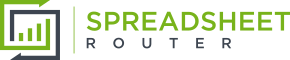
![[Translate to Englisch:] Excel-Bereiche zur Eingabe freischalten [Translate to Englisch:] Excel-Bereiche zur Eingabe freischalten](/fileadmin/Spreadsheet_Router/images/Banner/Banner_Kacheln_1920x450.jpg)
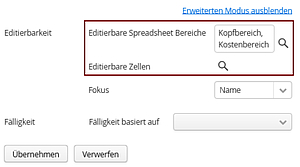
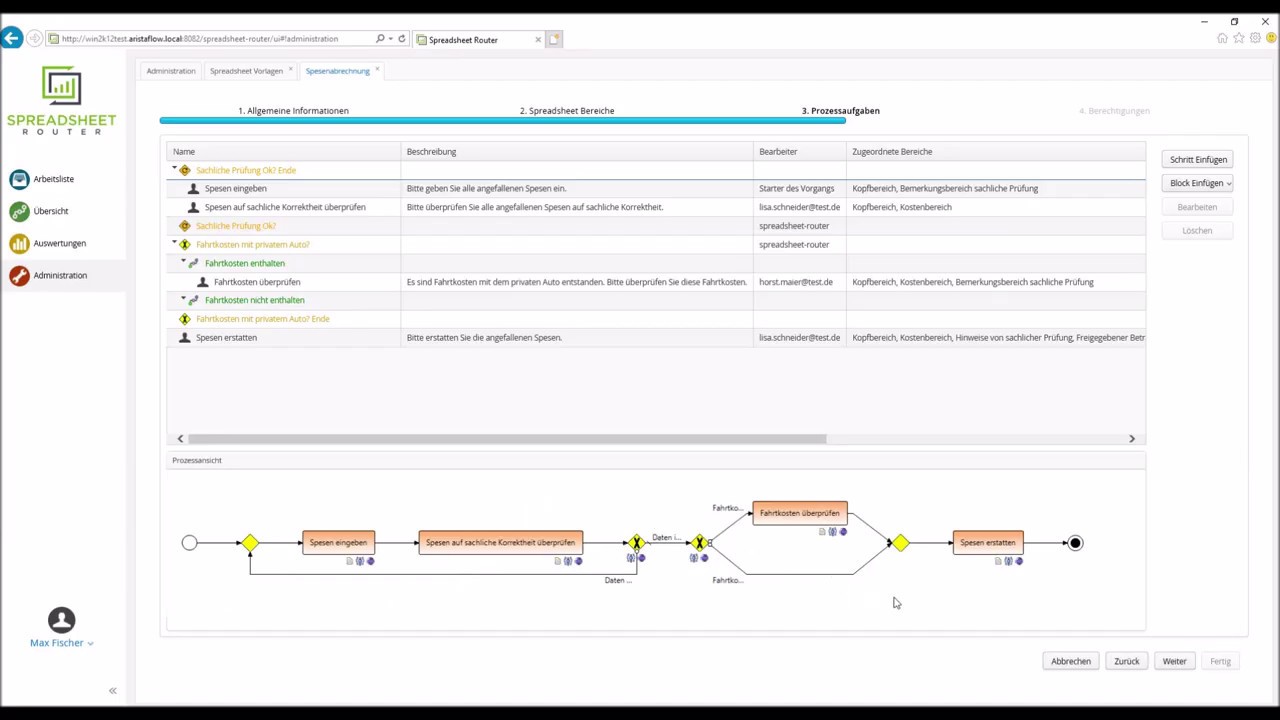
Write comment